DVD to AVI - How to rip DVD to AVI on Mac?
AVI, also known as Audio and Video Interleaved, is a multimedia container format introduced by Microsoft. AVI can contain audio and video data together, which allows synchronous audio-with-video playback. At present, AVI has been highly compatible with many operating system and devices. AVI encoded with XviD and DivX codec even owns better quality than DVD videos.
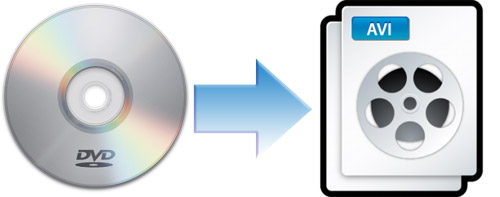
Would you like to backup DVD videos on your Mac in case they got lost or damaged? Would you like to upload your favorite DVD movies to YouTube or MySpace to share with more people? If you do, you come to the right place. Here I recommend you one of the best Mac DVD Ripper. AnyMP4 DVD Ripper for Mac is especially designed for Mac users to rip DVD to AVI with no limitation. This wonderful software can rip DVD to AVI with super fast speed and best quality. Also, it can extract DVD videos and save them as M4A, MP3, AIFF, etc. Besides, you can trim video length, crop the video frame, merge several clips into one file and add watermark, etc. Please download and install AnyMP4 DVD Ripper for Mac here and have a free try.
Inset your DVD disc to the DVD drive tray. Click "Load DVD" button to load DVD to the program, or you can also press "Load DVD" drop-down button to select the Load mode like "Load DVD Rom", "Load DVD Folder" or "Load IFO Files" according to your need.
Click the drop-down arrow right beside the "Profile" column, and then you'll see the "Profile" window. Please select "General Video > AVI – Audio-Video-Interleaved (*.avi)" as the output format. Or you can input "AVI" in the quick search box, then you can see all the AVI formats the program has provided for you, and you can select your desired one.
If you want to put several video clips into a new file, you can turn to "Merge" function to help you. Select the DVD videos you want to put into a new file, and click "Merge" button. After that, you can see the several clips in a new file. Also, you can click "Browse" button to specify the destination of the merged file.
Would you like to add text/image watermark in the video? This DVD to AVI ripping software can help you. You can select the video you want to add watermark, and then click "Effect" button on the toolbar to open the "Edit' window. Here you can click "Watermark" button to open the watermark editing window. Please check "Enable watermark" option, then check "Text" or "Picture" option to add corresponding watermark. After that, you're enabled to adjust the distance of the watermark to the left and top as well as its width and height.
Click "Convert" button to start to rip DVD to AVI. This amazing software can support batch conversion so you can convert several videos at the same time. AnyMP4 Mac DVD Ripper can rip DVD videos to AVI with lightening speed. In a short while, you can enjoy the converted videos on your portable devices.
DVD Ripper for Mac - $35.00
Rip DVD to any video for playback on portable devices
DVD Ripper for Mac