DVD to MKV - How to rip DVD to MKV on Mac?
MKV is an open standard container format, which can contain unlimited videos, audios, subtitles, pictures in one file, just like AVI, MP4 and ASF, but MKV is entirely open in specification. Compared with other video formats, MKV owns bigger size and keep high video quality.
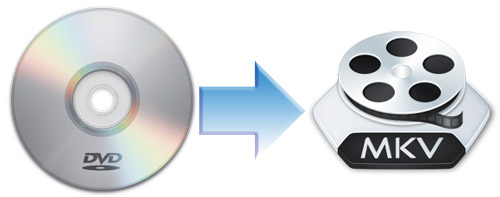
One of my best friends has complained to me that when he's trying rip DVD to videos and watch them on Mac, he find out that the video quality gets bad. Have you ever met this kind of problem? How does this happen? As we all know, DVD often owns 7-8 G, and when you rip DVD to normal video, it will ignore the unimportant date of the video in order to save space on Mac. That's why the video quality gets bad when watching the converted videos on Mac. How to solve this problem? You can rip DVD to MKV, which can decrease the data damage of the DVD. Also, MKV can contain videos, audios and subtitles in one file. Now you can turn to AnyMP4 Mac DVD Ripper, which can rip DVD to MKV with lightening speed and incredible quality. Also, it owns creative and flexible features to let you edit the video. Before we start, you need to free download and install AnyMP4 Mac DVD Ripper on your Mac.
After you launch the program, you can inset your DVD disc to the program. Here you can click "Load DVD" button on load the DVD to the program, and then you can see the DVD movies in the file list. Or you can click the drop-down arrow on the "Load DVD" button, and you can see a drop-down list. Please select "Load DVD Disc", "Load DVD Folder" or "Load DVD IFO Files" according to your needs.
With this best Mac DVD Ripper, you can rip DVD to many popular video formats, including MKV. You can click the drop-down arrow right beside the "Profile" column, and you'll see a drop-down list. Please select "General Video > MKV Video Format (*.mkv)" as the output format. Or you can input "MKV" in the quick search box, and then you can see all the MKV formats, please select the one you need.
AnyMP4 DVD Ripper for Mac allows you to crop the video frame, if you want to cut off the black edge of the video frame or adjust the video frame as you like. Click "Crop" button to open the "Edit" window. Here you can check "Keep Aspect Ratio" option, and then you have four choices, including Original, Crop area, 16:9 and 4:3. Here you can also adjust the distance of the video frame to the left and top. Also, you can adjust its width and height.
Sometimes you need to join several video clips to a new file. With "Merge" function, you can make it very easily. Select the videos you want to merge into a new file, and click "Merge" button. In the file list, you can see the merged files. Meanwhile, you can specify the destination of the new file by clicking "Browse" button.
With all efforts done, now you can click "Convert" button to start to rip DVD to MKV on Mac. In addition, you can convert several DVD movies to MKV at the same time, because it supports batch conversion. In a short while, you can enjoy the high-quality MKV videos on Mac cozily.
DVD Ripper for Mac - $35.00
Rip DVD to any video for playback on portable devices
DVD Ripper for Mac