DVD to VOB – How to rip DVD to VOB on Mac?
Movie zealots may have rows and rows DVD discs at home. As well all know, DVD discs are easily to get damaged or lost. Have you ever thought to back up your favorite DVD movies on Mac so that you can protect DVD movies and enjoy them on your Mac, not only enjoy them on the DVD players? Now you can rip DVD to VOB to back up your DVD discs, and you can still enjoy the best quality DVD movies. VOB, also known as Video Object, is the container format in DVD-Video media. VOB can contain digital video, digital audio, subtitles, DVD menus and navigation contents multiplexed together into a stream format.
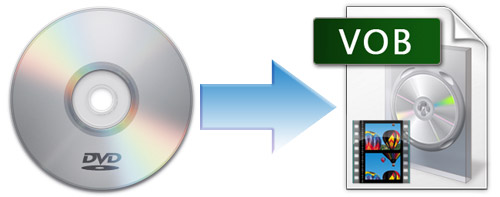
AnyMP4 DVD Ripper for Mac can help you rip DVD to VOB with high quality very easily. Also, you can take out audio files from the DVD movies and save them as your favorite audio format. Besides powerful ripping function, it can act as the wonderful video editing software. You can adjust the video effect, trim any length of the video, crop the video frame, add text/image watermark in the video and join several clips into one file. With creative and flexible features, you can preview the source and targeted video, and also capture your favorite DVD video image as wallpaper. In a word, you can get your ideal video with this Mac DVD Ripper. The tutorial mainly introduces the simplest way to rip DVD to VOB on Mac.
Here you can free download AnyMP4 DVD Ripper for Mac and install it on your computer. During this process, you can specify the destination of the program. After you install it on your Mac successfully, you can double click the program to open the main interface of the program.
Inset your DVD disc to your Mac, then you can click "Load DVD" button on the toolbar to load the source DVD to the program. After that, you can see the DVD videos in the file list. You can click the drop-down arrow right beside the "Profile" column, and then you can see a drop-down list. You can input "VOB" in the quick search box, and you can see all the VOB formats that program offers to you, please select the one you desired.
If you just want to enjoy one part of the DVD videos, you can trim your unwanted video part at will. Select the video you want to trim length, and then click "Trim" button to open the "Edit" window. Here you can drag the slide block to decide the start point and end point; or you can input the time you want in the Start Time and End Time box. After that, you can see the selected length in the Select Length box.
If you're not satisfied with the video frame, you can adjust it. Select the video you want to crop its frame, and then click "Crop" button to open the "Edit" window. Check "Keep Aspect Ratio" option, and you can choose Original, Crop area, 16:9 and 4:3 to meet you needs. Also, you can adjust the place of video frame as you like.
At last, you can click "Convert" button to start to rip DVD videos to VOB. In addition, this Mac DVD Ripper supports batch conversion, so you can convert several DVD videos to VOB at the same time. This best Mac DVD Ripper can complete the conversion in a few seconds.
DVD Ripper for Mac - $35.00
Rip DVD to any video for playback on portable devices
DVD Ripper for Mac