Blu-ray to AVI - How to convert homemade Blu-ray to AVI on Mac?
AVI is a multimedia container format which contains both audio and video data in a file container that allows synchronous audio-with-video playback. It is supported by many portable media player devices, such as iPod, iPhone 5, iPad mini, iPad 4, Xbox, Zune, etc. Certainly, you can play Blu-ray movies on these devices. But the first way you should do is to convert homemade Blu-ray to AVI. AnyMP4 Blu-ray Ripper for Mac is the right software, which also acts as a homemade Blu-ray to AVI Converter for Mac.
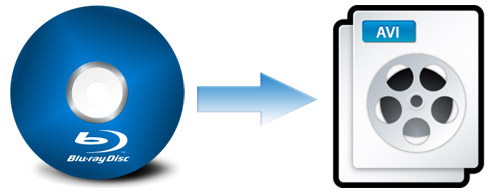
With this professional Blu-ray to AVI Converter for Mac, you can convert homemade Blu-ray to AVI with relatively high image quality. Besides, it is capable of converting homemade Blu-ray to various video formats such as MP4, MKV, VOB, WMV, FLV, SWF, WebM, etc. Apart from these converting functions, it also provides you with some powerful editing functions, so you can trim the video length, crop the video frame, add text/picture watermark, set some parameters to adjust the video effect, etc. With this software, you can customize the video as you like. Now this article will help you how to rip homemade Blu-ray to AVI with this best Blu-ray to AVI Converter for Mac.
The first step you should do is to download this program from our website and then install it on your Mac computer.
At first you should put the homemade Blu-ray disc in the Blu-ray drive tray and then connect it to your Mac via USB cable. Then you can click "Load Blu-ray" button to load the original homemade Blu-ray disc to this program.
You can click "Profile" drop-down list to open the "Profile Settings" window, where you can set the output format – AVI. Also, the video settings and the audio settings are all available for you to adjust. You can modify the parameters like Encoder, Frame Rate, Resolution, Aspect Ratio, Video Bitrate, Sample Rate, Channels, etc.
Click "Effect" button to open the "Edit" window, where you can adjust the video effect by setting the parameters like Brightness, Contrast, Saturation, Hue and Volume.
At the last step, you should click "Convert" button to start to convert homemade Blu-ray to AVI with this Blu-ray to AVI Converter for Mac.
Blu-ray Ripper for Mac - $45.00
Rip homemade Blu-ray to any video for playback on portable devices
Blu-ray Ripper for Mac