Blu-ray to MKV - How to convert homemade Blu-ray to MKV on Mac?
MKV is the file name extension for the Matroska video format, MKV is also a multimedia container that can hold a lot of video, audio, picture or subtitle tracks in one file, which is its main feature. Many media players can play MKV file such as Zoom Player, PotPlayer, MPlayer, VLC and ALLPlayer. Sometimes you may just want to watch Blu-ray movies on your Mac computer without going to the cinema, so you need to convert homemade Blu-ray to MKV. AnyMP4 Blu-ray to MKV for Mac can help you solve this problem, because it can convert homemade Blu-ray to MKV on Mac without any quality loss.
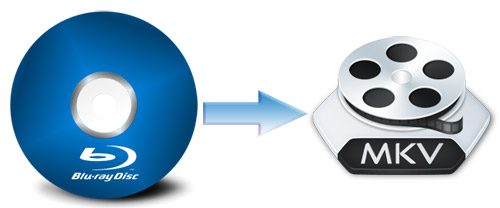
Apart from these converting functions, this software also provides you with some video/audio editing functions, and you can customize the video effect as you like. So you can trim any part from the original video length, crop the video frame to meet your needs, add text or picture watermark to the screen, adjust video or audio settings by setting corresponding parameters. Also, you can set Brightness, Contrast, Saturation, Hue and Volume to adjust the video to your ideal effect. You can really try to use it after downloading it from our site. Now this guide will help you how to convert homemade Blu-ray to MKV on Mac with this best Mac Blu-ray to MKV Converter.
After downloading this software from our website, you need to install it on your Mac computer.
You can click "Profile" drop-down list to open a new list, where you can input "MKV" in the search box, then the result will show up in the right.
You can click "Settings" button to open the "Profile Settings" window, where you can adjust the video settings such as Encoder, Frame Rate, Resolution, Aspect Ratio and Video Bitrate, as well as audio settings like Encoder, Sample Rate, Channels and Audio Bitrate.
With this professional software, you can add text or picture watermark to the screen of the video by clicking "Effect" button to enter "Edit" window, where you can check "Enable watermark" option to add corresponding text or picture watermark.
At the last step, you can click "Convert" button to start to convert homemade Blu-ray to MKV with this best Blu-ray to MKV Converter.
Blu-ray Ripper for Mac - $45.00
Rip homemade Blu-ray to any video for playback on portable devices
Blu-ray Ripper for Mac