Blu-ray to DivX - How to convert homemade Blu-ray to DivX on Mac?
The Blu-ray disc is an optical disc storage medium which can store video and audio with greater definition than on DVD. Blu-ray Disc is associated with a set of multimedia formats, and it refers the high definition format. Different with Blu-ray, DivX is a digital multimedia compression format that the audio part of the movies is compressed by MP3 while video is compressed by MPEG-4 technology. And it has the ability to compress lengthy video segments into small sizes but still maintains relatively high visual quality. DivX is compatible with many devices or platforms. So you can copy homemade Blu-ray movies on your Mac computer in case of losing your favorite homemade Blu-ray disc.
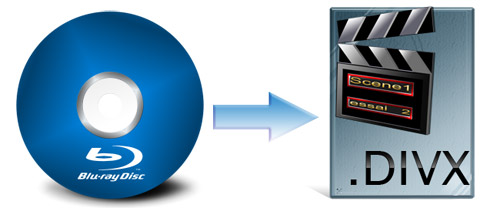
Here I think AnyMP4 Blu-ray Ripper for Mac is a useful tool for you, because it can convert homemade Blu-ray to DivX with super fast speed and relatively high image quality. So it can be also called the Blu-ray to DivX Converter. Besides, it allows you to personalize the video effect by using some powerful editing functions. So you can trim the video length, crop the video frame, add text or picture watermark to the screen of the video, adjust the video settings such as video encoder, resolution, bitrate, frame rate, aspect ratio, etc. to your liked effect. You can backup the homemade Blu-ray movies fully made by yourself to your Mac computer. Now this article will show you how to convert homemade Blu-ray to DivX on Mac with this best Blu-ray to DivX Converter.
At first, you need to free download this Blu-ray to DivX Converter from our site. After that you should install it on your Mac computer.
You can click "Load Blu-ray" button on the toolbar to load Blu-ray disc to this software, then you will see the Blu-ray movies in the file list.
You need to click "Profile" drop-down list to set the output format, in the opened list you can write "DivX" in the input box. Then the right result will appear in the right.
Click "Crop" button in the main interface to open the "Edit" window, where you can drag the yellow lines at your disposal to adjust the video frame, or you can check "Keep Aspect Ratio" option to select the original, crop area, 16:9 or 4:3 according to your needs.
If you want to add text or picture watermark to the screen, you can click "Watermark" button in the "Edit" window, then you firstly check "Enable watermark" item, then check "Text" or "Picture" item to add the watermark. Certainly, the width and height of the watermark are all available for you to adjust.
Finally, you can click "Convert" button to begin to convert homemade Blu-ray to DivX within a few minutes.
Blu-ray Ripper for Mac - $45.00
Rip homemade Blu-ray to any video for playback on portable devices
Blu-ray Ripper for Mac